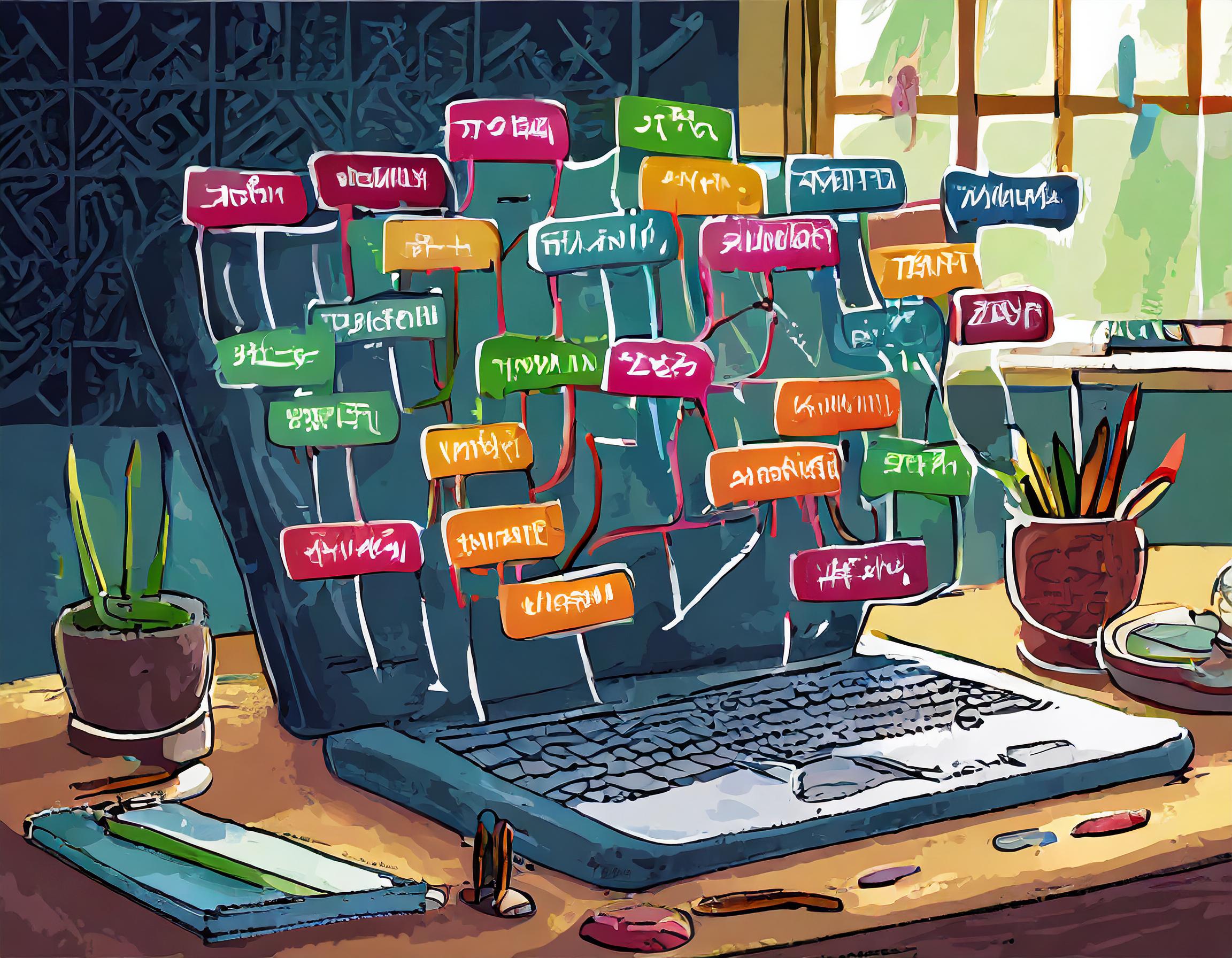I prefer this method for 2 reasons, 1: I don’t need to create each page twice, 2: I don’t know any other method lol
PS: it’s all in VB
Step 0: Create BasePage.vb
Create BasePage.vb file in App_Codefolder
Imports Microsoft.VisualBasic
Imports System.Threading
Imports System.Globalization
Public Class BasePage
Inherits System.Web.UI.Page
Protected Overrides Sub InitializeCulture()
If Session("MyCulture") = "" Then Session("MyCulture") = "ar"
'Set the UICulture and the Culture with a value stored in a Session-object. I called mine “MyCulture"
Thread.CurrentThread.CurrentUICulture = New CultureInfo(Session("MyCulture").ToString)
' **** Comment this line if you DO NOT want to use Hijri calander
' **** If you enabled this line you will use Hijri calander if you switch to Arabic
'Thread.CurrentThread.CurrentCulture = CultureInfo.CreateSpecificCulture(Session("MyCulture").ToString)
End Sub
End Class Step 1: Create Global.asax file
Add the following in Global.asax
<%@ Application Language="VB" %>
<%@ Import Namespace="System.Globalization" %>
<%@ Import Namespace="System.Threading" %>
<script runat="server">
Private Sub Application_BeginRequest(ByVal sender As Object, ByVal e As EventArgs)
' Code that runs on application startup
Dim cookie As HttpCookie = HttpContext.Current.Request.Cookies("CultureInfo")
If ((Not (cookie) Is Nothing) _
AndAlso (Not (cookie.Value) Is Nothing)) Then
System.Threading.Thread.CurrentThread.CurrentUICulture = New System.Globalization.CultureInfo(cookie.Value)
System.Threading.Thread.CurrentThread.CurrentCulture = New System.Globalization.CultureInfo(cookie.Value)
Else
System.Threading.Thread.CurrentThread.CurrentUICulture = New System.Globalization.CultureInfo("en")
System.Threading.Thread.CurrentThread.CurrentCulture = New System.Globalization.CultureInfo("en")
End If
End Sub
</script> Step 2-1: Add the designated code to each page code behind (single page)
Add the following in the page you want to enable multi-language
Imports System.Globalization
Imports System.Threading
Imports System.Resources
Partial Class page_name_gose_here
' Inherits System.Web.UI.Page
Inherits BasePage
Private rm As ResourceManager
End ClassThe code above is for a page dosen't parented to master page
Step 2-2: Add the designated code to master page
Imports System.Globalization
Imports System.Threading
Imports System.Resources
Partial Class master_page_name
Inherits System.Web.UI.MasterPage
Private rm As ResourceManager
End ClassAnd the following to the page
Imports System.Globalization
Imports System.Threading
Imports System.Resources
Partial Class page_name_goes_here
'Inherits System.Web.UI.Page <==== remove this one
Inherits BasePage
Private rm As ResourceManager
End ClassStep 3: Button to switch language
On the button click event add the following
Select Case Session("MyCulture")
Case "ar"
Session("MyCulture") = "en"
Dim aCookie As New HttpCookie("otmData")
aCookie.Values("languagePref") = Session("MyCulture")
aCookie.Expires = System.DateTime.Now.AddDays(21)
Response.Cookies.Add(aCookie)
Response.Redirect(Request.Url.ToString)
Case "en"
Session("MyCulture") = "ar"
Dim aCookie As New HttpCookie("otmData")
aCookie.Values("languagePref") = Session("MyCulture")
aCookie.Expires = System.DateTime.Now.AddDays(21)
Response.Cookies.Add(aCookie)
Response.Redirect(Request.Url.ToString)
Case Else
Session("MyCulture") = "ar"
Dim aCookie As New HttpCookie("otmData")
aCookie.Values("languagePref") = Session("MyCulture")
aCookie.Expires = System.DateTime.Now.AddDays(21)
Response.Cookies.Add(aCookie)
Response.Redirect(Request.Url.ToString)
End SelectStep 4: Create a resource file
After finishing designing your page, in visual studio view the page in “Design mode”, go to “Tools” menu and click on “General Local Resource”
You will notice in the project explorer there are new files created, duplicate it and add in the end of its name “.en.” then you can take it from there by writing your translations.
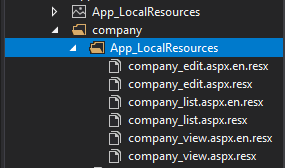
You will notice each asp element has new attribute on it: meta:resourcekey=”element_name_Resource1″
Step 5: To prevent using other culture date formats
Add the following code to the master page (on page load)
System.Threading.Thread.CurrentThread.CurrentCulture.DateTimeFormat = New CultureInfo("en-GB").DateTimeFormat